How To Setup A Blogger Account:
Setting up a blog account is very easy. If you have a gmail account, then you can simply login with your gmail id to create a blogger account.
1) Login with your gmail id.
2) Once you have logged in, you will be directed to your dashboard.
3) Click on New Blog on the left side of the menu bar. You will be presented by a dialog box.
4) Provide the title for your blog. Add the domain name you want and select the design template which you want. You can change the template whenever you want. Click on finish.
5) Start writing your first post. Once done, Publish it and your blog will be published.
How To Add A New Post:
1) Login into your blogger account.
2) From your dashboard, click on the orange pencil icon as to create a new post.
3) Write the title for your post and start writing the space provided.
4) Once finished, click on the Preview button to preview how the page looks like. Then click on Publish and your new post is ready.
How do I use the transliteration feature?
What is transliteration?
This lets you type these languages phonetically in English script and still have them appear in their correct alphabet.
Enabling the Transliteration Feature
To enable this feature, go to the Settings | Language and formatting page, select Enable for the transliteration option, and select your preferred language. This setting will affect all blogs on your account.
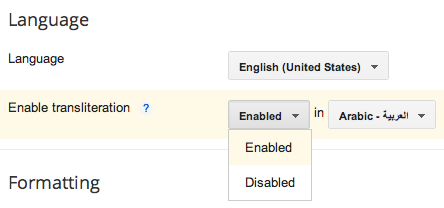
Next, go to your post editor and you'll see a new button.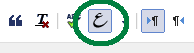
Typing with Transliteration
This button toggles the transliteration feature on and off. When it's on, it affects the title, labels, and body of your post. The letters of a word will appear in a box with alternative suggestions as you type them until you reach the end of the word. As soon as you type a space or a punctuation mark, the letters will be converted to the new characters, like this: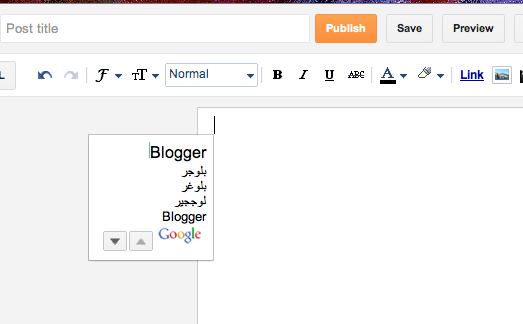
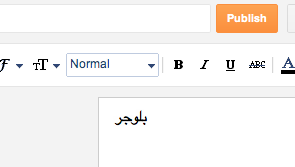
If you prefer to do the transliteration all at once, rather than as you go, you can type your text with the transliteration button turned off. Then select all your text and click the button. Everything selected will be transliterated at once, and you can go back and edit it as desired. (Note: This only works in the body of the post, not in the title or labels.)
The transliteration will attempt to match the sounds of the letters as accurately as possible between the two alphabets. If you find that it's incorrect, however, you can fix it.
Setting up a blog account is very easy. If you have a gmail account, then you can simply login with your gmail id to create a blogger account.
1) Login with your gmail id.
2) Once you have logged in, you will be directed to your dashboard.
3) Click on New Blog on the left side of the menu bar. You will be presented by a dialog box.
4) Provide the title for your blog. Add the domain name you want and select the design template which you want. You can change the template whenever you want. Click on finish.
5) Start writing your first post. Once done, Publish it and your blog will be published.
How To Add A New Post:
1) Login into your blogger account.
2) From your dashboard, click on the orange pencil icon as to create a new post.
3) Write the title for your post and start writing the space provided.
4) Once finished, click on the Preview button to preview how the page looks like. Then click on Publish and your new post is ready.
Blogger offers an automatic transliteration option for converting Roman characters to the characters used in the following languages:
- Amharic
- Arabic
- Bengali
- Greek
- Persian
- Gujarati
- Kannada
- Hindi
- Malayalam
- Marathi
- Nepali
- Punjabi
- Russian
- Sanskrit
- Serbian
- Tamil
- Telugu
- Tigrinya
- Urdu
This lets you type these languages phonetically in English script and still have them appear in their correct alphabet.
Enabling the Transliteration Feature
To enable this feature, go to the Settings | Language and formatting page, select Enable for the transliteration option, and select your preferred language. This setting will affect all blogs on your account.
Next, go to your post editor and you'll see a new button.
Typing with Transliteration
This button toggles the transliteration feature on and off. When it's on, it affects the title, labels, and body of your post. The letters of a word will appear in a box with alternative suggestions as you type them until you reach the end of the word. As soon as you type a space or a punctuation mark, the letters will be converted to the new characters, like this:
If you prefer to do the transliteration all at once, rather than as you go, you can type your text with the transliteration button turned off. Then select all your text and click the button. Everything selected will be transliterated at once, and you can go back and edit it as desired. (Note: This only works in the body of the post, not in the title or labels.)
The transliteration will attempt to match the sounds of the letters as accurately as possible between the two alphabets. If you find that it's incorrect, however, you can fix it.

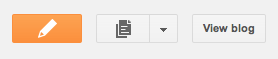

No comments:
Post a Comment